TIA Portal V14 SP1 Support Windows 10 is probably a software that is meeting the requirements of many people who are using Windows 10. For a while, it is good to learn, install and use. Today, I will teach people how to download, install and related issues.
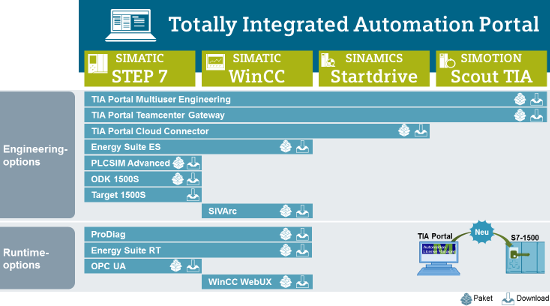
- Operating system requirements:
Support on the following operating systems: (Windows x64 only)
+ Windows 7 Home Premium / Windows 7 Professional / Windows 7 Enterprise / Windows 7 Ultimate
+ Windows 8 Professional / Windows 8 Enterprise
+ Windows 10 Home / Windows 10 Professional / Windows 10 Enterprise
+ Windows Server 2008 R2 StdE SP1 / 2012 R2 StdE /2016 Standard
- You install software according to the following steps :
+ Step 1 : Setup Step7_Professional_V14_SP1
+ Step 2 : Setup “PLC-SIM_V14_SP1”
+ Step 3 : Setup “WinCC_Professional_V14_SP1
+ Step 4 : Setup “WinCC_Runtime_Professional_V14_SP1
+ Step 5 : U.n.l.o.c.k Software “Sim_EKB_Install”
Update: Download Automation License Manager V6 SP8(Compulsory Upgrade)

- WinCC Runtime error correction :
Fix error not installing WinCC V14 SP1 Professional Runtime with content: WinCC Runtime Professional V14.0 SP1 requires SIMATIC WinCC Professional Runtime V14.0 as installation requirement …
+ Step 1: Download the modified Sia2.ini file (Deleted TERMS content): Link Google
+ Step 2: Find the folder you unzip when running the downloaded file. The default is in Temp (Open Run and enter% temp% and press Enter to enter the Temp folder)
+ Continue into Resources folder under the default path … Temp SIMATIC WinCC Runtime Professional SP1 for V14.0 DVD_1
+ Copy the downloaded Sia2.ini file above and overwrite the Sia2.ini file in Resources.
+ Click Start.exe at SIMATIC WinCC Runtime Professional SP1 for V14.0 folder in Temp to install always !
- Fix the “Report license error” error :
+ First go to the search bar or press Win + S and then type Services.
+ Then, e find out to Automation License Manager Service to stop it.
+ Then go to File Explorer and install the hidden folder feature and continue typing MachineKeys into the search box but the search drive is C drive.
+ After you find the path containing that directory, then delete it all.
+ It shows 6 different paths containing the folder that erases it. E want to delete quickly, then select the folder you just found e right-click and go to properties and copy the path to another File window.
+ After finishing erasing, remember to start the service ALM before, and stop it.
+ Above is how to fix it successfully applied on Step 7 V5.6, have not tried it on TIA V14 SP1 so please try it and give it to the results !
>>> The installation process is completed: D While installing the software, if you have any problems please comment below the article! Thanks for reading the article!
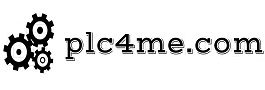

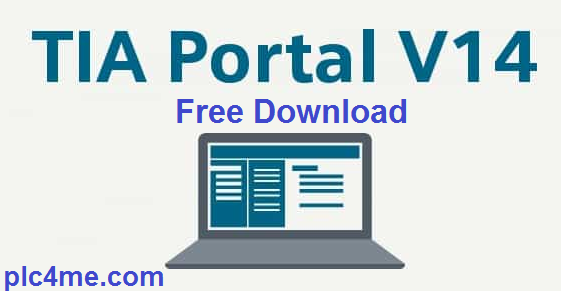


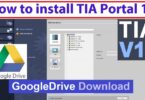
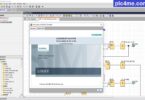


hello
What is the password for the archives?
thank you
Password: plc4me.com
yes sir, need Winrar V5.5 or higher
password is wrong could u send the right one please
password: plc4me.com
Can u approve my access for google drive so I can solve “requires SIMATIC WinCC Professional Runtime V14.0”
Ok sir, i will up when possible
me too can u approve my access for google drive
I check link no need access ?
still says that i need access and i need to request
You can download V15.1 version
me too pls
what happen sir ?
Hello, be so kind to approve my access for google drive. Thanks in advance.
i check link normaly ?
Hi, it shows me its an incorrect password
using winrar v5.5 or higher
Hello,can you help to check step7 prof,wincc prof and wincc runtime,
cannot download due to “too many users download” the files
Need waiting 24h sir
still not working… ‘too many users’
can you help? thnx
tomorow comeback ok sir
Hey, can you approve my access to google drive??
I check link still OK
Kindly approve my access
I check no need access
Can u approve my access for google drive so I can solve “requires SIMATIC WinCC Professional Runtime V14.0”
contact me via email sir
I installed 1 step and 2 steps, but I could not download 3 steps, it gives an error, what can I do?
sent to me error via email
Step 4 : Setup “WinCC_Runtime_Professional_V14_SP1
EL ENLACE FUNCIONA PERO AL DESCARGAR DICE ERROR…ES DISTINTO AL ERROR QUE SE GENERA POR CANTIDAD DE DESCARGAS.
REVISALO POR FAVOR
GRACIAS
please comment via english
Почему на середине скачки скачка уходит в ошибку. пишет файл не доступен
please comments via english
necesito el software Simucode v14 sp1 para poder abrir un programa que le falta este paquete al tia portal.
sir please comment via english
Can u approve my access for google drive
Can u approve my access for google drive.
i check link normaly not issue
Can u approve my access for google drive so I can solve “requires SIMATIC WinCC Professional Runtime V14.0”
i check link still OK sir
Sir can you add safety for v14
contact me via email
Can u approve my access for google drive so I can solve “requires SIMATIC WinCC Professional Runtime V14.0”
go to TIA Portal V14 Full have sir
can you approve my access on sia2.ini
i have trouble requires SIMATIC WinCC Professional Runtime V14.0 as installation requirement
go to TIA Portal V14 Full Package sir
me too please approve thanks
go to TIA Portal V14 Full Package sir
please accept my gdrive access bro
please contact me via email sir
Thank you very much! Excellent! Could you please approve my access to Google Drive so I can resolve the “requires SIMATIC WinCC Professional Runtime V14.0” issue?
what happen for you ?
msg error:
“you must restart your computer before you can run setup”
This message appears and I can’t proceed with the installation.
follow here sir: https://plc247.com/tia-portal-you-must-restart-your-computer-before-you-can-run-setup-fix-error/
thanks
Добрый день,
Можете пожалуйста, предоставить доступ в google drive для решения проблемы “requires SIMATIC WinCC Professional Runtime V14.0”
Спасибо
please comment via english