MR-Configurator.2 is software used to configure, install and fix Mitsubishi J3 / J4 / JE Servo types
Although GX-Works.3 software has integrated this software! But today I share so that you want to use only software MR-Configurator.2
- Installation video tutorial (Download link at the end of the article) :
- Installation instructions for images :
+ Step 1 : Firstly ! You download the software and extract it

+2 : We need to install the previous version of MR-Configurator2 V1.10L

+3 : Click on “setup.exe’ then OK

+4 : In this step, select Next

+5 : At this step we need to enter Key

+6 : Go back to the unzipped folder, open the “Key Setup.txt” file and copy Key

+7 : Proceed to enter Key and user information

+8 : Choose Destination Location then NEXT

+9 : Next Continue 😀

+10 : Select “Yes” to added shortcut to the desktop

+11 : Select “Finish” to finish the installation of the V1.10L version

+12 : Go back to the unzipped folder and open the MRC2-1.41T folder

+13 : Click “setup.exe” then Next

+14 : The Update will start running the version upgrade from V1.10L >>> V1.41T

+15 : The upgrade process finishes selecting “Finish”.

The installation process was successful

>>> Link Download Software (Google Drive) :
+ Download MR-Configurator2 Mitsubishi Software.RAR
If there are any problems during the installation process please comment below the post
Thanks for visiting website ^^
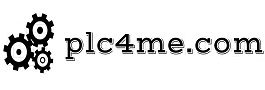








hello, thank you for sharing.
my mr configurator2 is showing chinese languange only. is there any way to change languange? thank you very much
when setup software you choose chinese ?
How I can find MR-Configurator2 V1.10L?
Software download link at the bottom of the article
Hello, Rar file ask a password to be extract
password: plc4me.com
What is the password for the compressed files
password: plc4me.com
This password doesn’t work
password: plc4me.com
What’s the ID number
You will have an ID after unpacking the software
is that software work on (MR J-E_C series)
yes sir
is that software work on (MR E) sir?
yes sir